Easy Fix: A Problem Was Detected With the TrueDepth Camera
Hello, Dear Visitors, Some iPhone and iPad Users are facing problems in using because they are getting a Problem “A Problem Was Detected With the TrueDepth Camera“. Due to this issue when you will go into settings and tap Face id and Passcode then you will Get Face ID Has Been Disabled. So Let’s See how can we fix this issue in Some Easy and Different ways.
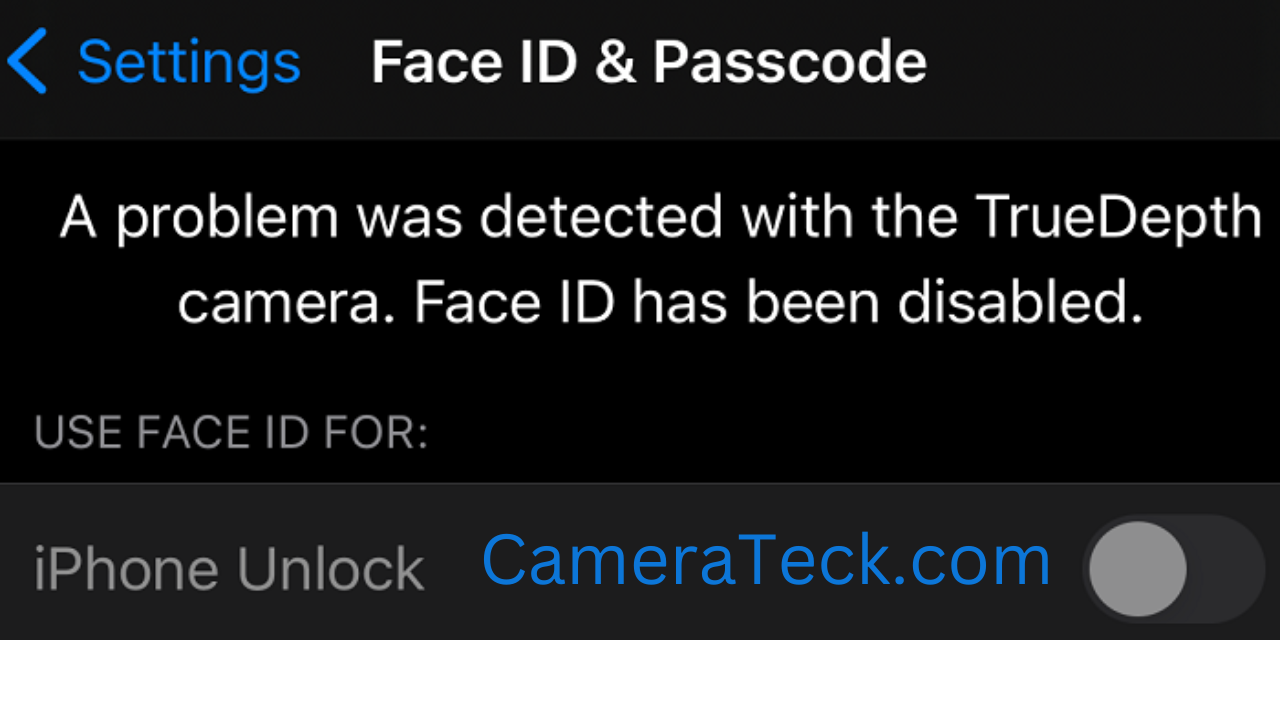
iPhone Detected a Problem With the TrueDepth Camera
Here We have Given You 6 Effective and Easy methods to troubleshoot A Problem was detected with the TrueDepth Camera. Have a Look at these all to fix these issues.
1. Software Update
Make sure the newest version of your iPhone or iPad is installed. To upgrade your device, navigate to Settings > General > Software Update.
Updates might solve your problem. If you’re having a software problem, an update might be able to help. If you follow the news, for instance, you might recall that Face ID was initially intended to stop functioning on the iPhone 13 if the display was changed by a third-party repair company. since Apple prohibited DIY screen replacement for the iPhone 13 The most recent iteration of iOS 15, nevertheless, later removed this restriction. As a result, I urge you to upgrade your device, especially if you are experiencing this problem after having your device’s screen changed.
2. Restart iPhone or iPad
Reboot your iPad or iPhone. This could solve the problem. Take these actions:
- When the “power-off” slider displays, press and hold the volume up or down button along with the side button (or top button if the device is an iPad). Slider: Move it to the right. To make sure your device is off, wait 30 seconds. When the Apple logo appears, press and hold the side button one more.
Does the Face ID – TrueDepth Camera issue warning appear again after restarting your device? If so, proceed to the next section.
Read More: Difference Between Night Vision Camera and Normal Camera? Full Information
3. Clean your TrueDepth camera
Make sure nothing is in the way of your camera. Verify that the camera part is free from obstructions and is clean. Make sure the lens and sensor array aren’t covered, too. What you can do is as follows:
- Remove the case from your iPhone or iPad before trying again. The TrueDepth camera might be covered by your case.
- Clean the various components that make up your TrueDepth camera using a microfiber cloth (see the image below). The TrueDepth camera system replaces the front-facing camera on supported Apple iPhone and iPad devices, placing it above the iPhone display. A dot, cameras, and sensors make up the TruDepth camera. If you notice dirt, carefully clean the area surrounding your device’s front camera. Make sure the Face ID sensor is tidy.
4. Reset Face ID
Resetting Face ID might be a good idea, in my opinion. You will have to set it up again after the reset. Take these actions:
- Go to Settings > Face ID & Passcode on your device and select Reset Face ID.
- Then select Settings > Face ID & Passcode, hit Set Up Face ID, and then adhere to the onscreen prompts.
5. Reset All Settings
Your settings can all be reset. Your Settings will be restored to their factory defaults as a result. Your choices, including your Bluetooth connections, Wi-Fi passwords, and location settings, will be deleted. Your material won’t be lost as a result. Visit Settings > General > Transfer or Reset iPhone > Reset > Reset All Settings on your iPhone. then adhere to the directions displayed on the screen.
6. Restore Your iPhone via iTunes
Consider using iTunes to restore your iPhone. In the event that the issue is software-related, restoring your device should solve it. Not using the backup option when recovering your smartphone was advised by some users. Your backup may occasionally become corrupt. The issue won’t go away if you restore your device using damaged backup data.
Without a backup, try resetting your iPhone to factory settings. If the problem continues, your hardware is probably to blame. Rest assured that you can always utilize the backup to restore your data if starting up your iPhone as new doesn’t fix the issue.
According to Apple, iOS may immediately shut the TrueDepth camera if your iPhone has a problem for security reasons. You can still use your smartphone, of course. Just that Face ID might not be available to you. You can still enter your passcode though.
The bad news is that occasionally your iPhone might not be able to recognize your passcode. The only thing left to do if you’re locked out is to visit the closest Apple Store or approved repair facility.
7. Go to Apple Store
Are you still experiencing this problem after attempting everything above? Due to a hardware issue, the TrueDepth camera might not function properly (and Face ID will be disabled). If the aforementioned measures are unsuccessful, a qualified expert can repair them. You might be entitled to a free repair if your equipment is still covered under warranty. You should schedule a Genius Bar session, in my opinion. This enables Apple to examine your device.
Conclusion
Reset Face ID, turn on Airplane Mode, and configure Face ID in Airplane Mode if your iPhone’s TrueDepth camera stops functioning and you are unable to utilize Face ID any longer. Reset the settings on your iPhone and restore it using iTunes. Schedule an appointment at the Genius Bar if nothing is working. If all the above methods are unable to fix a Problem was detected with the true depth camera. Then visit a nearby apple store.
Have you discovered any further solutions to your TrueDepth camera problems? Please leave your thoughts in the section below. Your suggestions might come in handy for a lot of other iPhone users who are having the same issue.
IF YOU STILL HAVE ANY QUESTIONS OR DOUBTS ABOUT A PROBLEM WAS DETECTED WITH THE TRUEDEPTH CAMERA. DROP YOUR COMMENT HERE WE WILL RESOLVE IT.
FAQs – A Problem Was Detected With The TrueDepth Camera
How much does it cost to fix Face ID on iPhone 11?
If the iPhone 11 is still under warranty, the repair cost may be covered by Apple or If it is not covered by warranty, then the cost of the repair may range from $279 to $399 USD, depending on the severity of the issue and whether the repair involves replacing the entire display or just the TrueDepth camera system.
Q1. How do I fix problem was detected with TrueDepth camera?
Ans- As we have published the above article. Here are all the technical methods and Hardware methods if Technical Method Doesn’t Work then you should go to the apple store.
Q2. Can true depth be repaired?
Ans- Apple Stores and authorized repair centers are said to have provided the TrueDepth camera system components that technicians can use to fix Face ID on the iPhone, without replacing them completely.
Q3. How do I reset Face ID TrueDepth?
Ans- If you still need help, reset your Face ID, then set it up again. Face ID & Passcode and tap Reset Face ID. Then tap Set up Face ID to set it up again.
“If You Have Any kind of Questions Related to This post or Related to This Topic Please Write us in Comment Box we are Trying To Answer your Question.”
There are some editors suggested to use some iOS repair tool like Joyoshare UltFix, are these kind of repair tool safe to use to repair the TrueDepth camera issue?